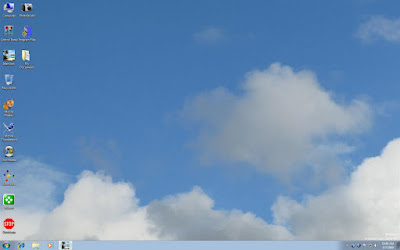
I may have gone over this once before, but in case not, here I go again. In other operating systems, like Vista or XP, before you could install your own home-made theme, or use any other 3rd-party one, you first of all had to hack the registry to replace three existing DLLs with new ones that you got from the web. If you didn't do that, you had to find a program to do it for you and most of them cost about $20 or so.
The good news is that Windows 7 includes various themes which install not just one background "wallpaper", but display several in a sort of slow and programmable slide-show arrangement. How this helps you install your own is because you only need to install your own series of images into the right folders in the right place, and yours will work just like the original equipment ones do.
Select several images you want for a changing set of backgrounds, and number them in order as you would like them to display. Then, enable the showing of hidden files & folders, so that you can find the ones you need to access. Go to Users ->(Your name) ->AppData -> Local -> Microsoft -> Windows -> Themes. In that folder, create a new one for yours, give it a name, and inside it create another folder named "DesktopBackground" (all one word, without quotes) and into that one, put all your images. After those are in there, and showing, choose "Select All" on the "Edit" menu, so that they are all chosen, and then right-click anywhere on those selected images, and choose "Set as desktop background". Your theme is now in use. And you can do the same to make others, and you can save each on the main page for them when you right-click on the desktop and choose "Personalize". So have fun, Folks.
P.S. - I call this theme "Clouds01" and there's 11 images in the batch, set to change every ten minutes.
No comments:
Post a Comment